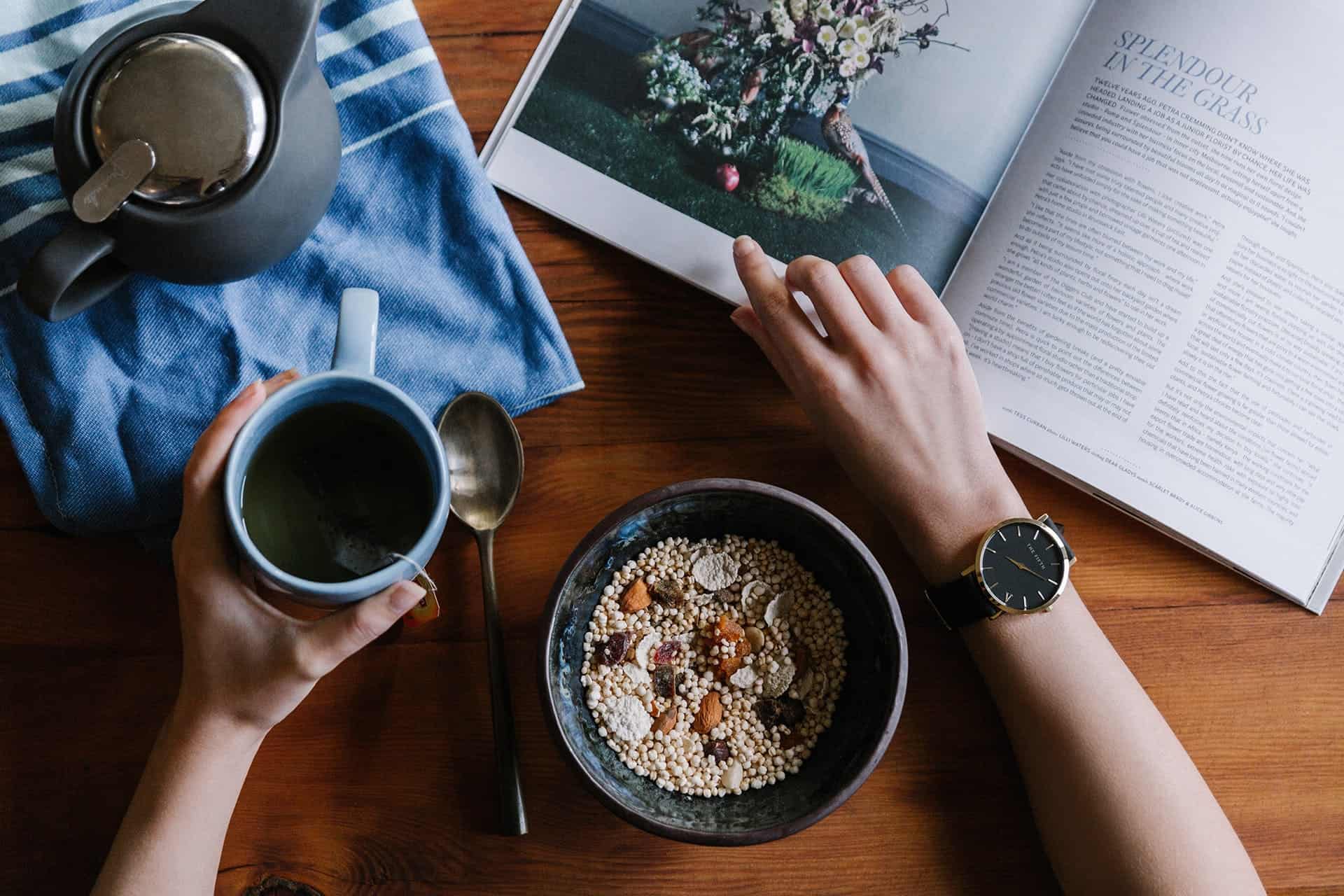How to Use Zoom: The Ultimate Guide
Zoom has become an integral part of our lives, connecting us with colleagues, friends, and family members across the globe. Whether you’re a seasoned Zoom user or just getting started, this ultimate guide will walk you through everything you need to know about using Zoom for seamless virtual communication and collaboration.
1. Setting Up Your Zoom Account:
- Creating an Account: Visit the Zoom website or download the app to create a free Zoom account.
- Installing the Zoom App: Install the Zoom application on your computer, tablet, or smartphone.
2. Scheduling a Zoom Meeting:
- Through the Website:
- Log in to your Zoom account.
- Click on “Schedule a New Meeting.”
- Fill in meeting details, including date, time, and other settings.
- Click “Save” to generate the meeting link.
- Through the App:
- Open the Zoom app.
- Tap on “Schedule.”
- Enter meeting details and tap “Save” or “Schedule.”
3. Joining a Zoom Meeting:
- Via Email Invitation:
- Open the meeting invitation email.
- Click on the provided Zoom link.
- Using the Meeting ID:
- Open the Zoom app.
- Click on “Join Meeting.”
- Enter the Meeting ID provided by the host.
4. In-Meeting Controls:
- Audio and Video Settings:
- Toggle your audio and video on or off using the icons in the bottom left corner.
- Gallery and Speaker Views:
- Switch between gallery and speaker views to see multiple participants or focus on the active speaker.
- Screen Sharing:
- Click “Share Screen” to share your screen or specific applications.
5. Managing Participants:
- Mute/Unmute Participants:
- Hosts can mute or unmute participants using the “Mute All” or individual controls.
- Participants List:
- View and manage participants through the “Participants” button.
6. Chat Feature:
- Public and Private Chat:
- Utilize the chat feature for group or private messaging during the meeting.
- File Sharing:
- Share files with participants through the chat window.
7. Recording a Zoom Meeting:
- Host Controls:
- Only hosts can initiate recording.
- Cloud or Local Recording:
- Choose between recording to the cloud or your device.
8. Zoom Security Features:
- Meeting Passwords:
- Set a password for your meetings to control access.
- Waiting Room:
- Enable the waiting room feature to admit participants selectively.
9. Advanced Features for Hosts:
- Breakout Rooms:
- Hosts can create breakout rooms for smaller group discussions.
- Polls:
- Conduct polls during the meeting for instant feedback.
10. Troubleshooting and FAQs:
- Connection Issues:
- Check your internet connection and troubleshoot common issues.
- Zoom Help Center:
- Visit the Zoom Help Center for detailed FAQs and troubleshooting guides.
Whether you’re hosting a virtual business meeting, attending a webinar, or catching up with friends and family, mastering the features of Zoom will enhance your virtual communication experience. Use this ultimate guide as a reference to navigate through Zoom’s functionalities and make the most out of your virtual interactions.